# CommonJS Modules. Importación y Exportación
- Introducción a los Módulos en JS (opens new window) por Manz
- Talk NODE.JS module patterns using simple examples (opens new window). Trasparencias. Muestra ejemplos/patrones de exportación-importación (Reveal Slides)
- Authoring CommonJS modules (opens new window) (CommonJS modules were conceived during the early days of server-side JavaScript environments such as node.js and Narwhal. As a result, CommonJS modules are optimized for these environments, not browser environments)
# El comando npm
- A Beginner’s Guide to npm — the Node Package Manager (opens new window)
- npm
- 10 Tips and Tricks That Will Make You an npm Ninja (opens new window)
# Ejercicio: Darse de alta en NPM
Para comenzar, crearemos una cuenta de usuario en el repositorio de NPM mediante la cual publicar nuestros propios paquetes:
Abrir el navegador.
Hacer clic en el enlace sign up (opens new window)
Rellenar el formulario de alta:
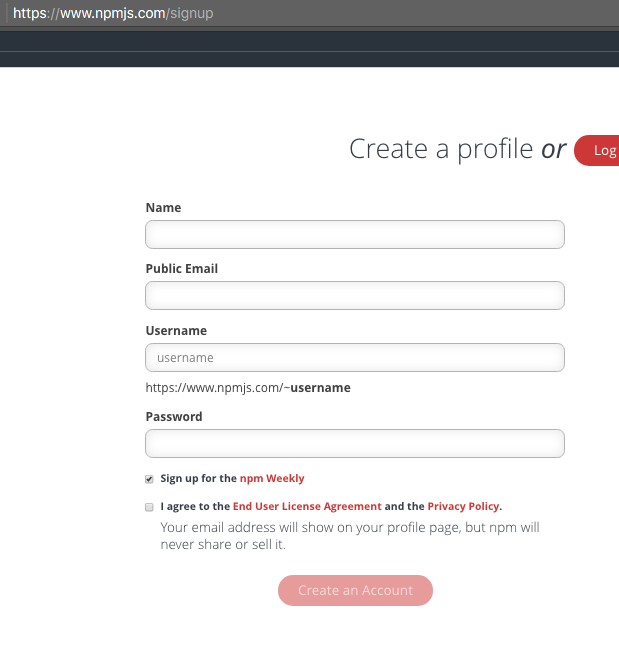
Aceptar los términos de licencia.
Hacer clic en el botón Create an Account para crear la cuenta.
¡No olvide verificar su email!
Vaya a su cuenta de correo: debería tener un email de npm.
Este es un paso en el que muchos nos despistamos.
Una vez creada la cuenta, hay que abrir sesión con el servidor NPM para poder publicar paquetes en él. Abrir una consola.
Conectar al repositorio:
$ npm login
Rellene los datos que le solicita.
Consultar la cuenta con la que tenemos abierta la sesión:
$ npm whoami
Otra forma de darse de alta desde línea de comandos:
Ejecuta en la terminal estos comandos:
npm set init.author.name "Casiano Rodriguez-Leon" npm set init.author.email "whatever@gmail.com" npm set init.author.url "https://github.com/crguezl"1
2
3El siguiente comando nos perdirá un email y una password, creando o verificando un usuario en el npm registry (opens new window), y guardará el token en el fichero
~/.npmrc:npm adduser1
# Creación de Paquetes y Módulos en NodeJS
- Creating and Publishing a Node.js Module
- El paquete de ejemplo usado en este tutorial @ull-esit-dsi-1617/scapegoat (opens new window) en npm
- El paquete de ejemplo usado en este tutorial @ull-esit-dsi-1617/scapegoat (opens new window) en GitHub
# Instalación desde GitHub
You can install packages directly from Github, and even specify a tag, sha, or branch if you want.
npm install https://github.com/ULL-ESIT-DSI-1617/scapegoat.git
npm install https://github.com/ULL-ESIT-DSI-1617/scapegoat.git#branch
2
must be https or git+ssh.
See How to install an npm package from GitHub directly? (opens new window) in StackOverflow
# Publicación con ámbito en una organización:
[/tmp/scapegoat(master)]$ npm publish --access public
+ @ull-esit-dsi-1617/scapegoat@1.0.2
2
# Scoped Packages
There are only two hard things in Computer Science: cache invalidation and naming things.
—Phil Karlton
Naming things is hard. It’s even harder when there are tens of thousands of other people who want to use the same names that you do. With hundred of thousands of modules on npm, it has been getting hard to find a name that isn’t taken.
Naming things just got a little bit easier for npm users with the introduction of scopes.
What are scopes?: Scopes are like namespaces for npm packages. Each npm user has their own scope.
@username/project-name
This means that you don’t have to worry about someone else taking your package name. Only you can add packages in your scope.
Scoped modules also make it possible to put your private code on npm when you sign up for private modules (opens new window). With private modules, you have control over who can see and collaborate on any of the modules in your scope.
Public scoped packages are free. To create a scoped package, all you need to do is add your scope to the front of the name property in package.json and run npm with the access option:
npm publish --access=public
- Working with scoped packages (opens new window)
- npm-scope manual: Scoped packages (opens new window)
- Working with npm private modules. YouTube Video (opens new window)
# Package.json
# Ejemplo de package.json
[~/javascript/evalua-module/scapegoat(master)]$ pwd -P
/Users/casiano/local/src/javascript/evalua-module/scapegoat
[~/javascript/evalua-module/scapegoat(master)]$ tree -I 'node_modules|docs'
.
├── LICENSE-MIT
├── README.md
├── index.js
├── package.json
└── test
└── index.js
1 directory, 5 files
[~/javascript/evalua-module/scapegoat(master)]$ cat package.json
2
3
4
5
6
7
8
9
10
11
12
13
{
"name": "@ull-esit-dsi-1617/scapegoat",
"version": "1.0.4",
"description": "A small library providing utility methods to escape and unescape HTML entities",
"main": "index.js",
"scripts": {
"test": "./node_modules/.bin/mocha --reporter spec",
"doc": "documentation build index.js -f html -o docs"
},
"repository": {
"type": "git",
"url": "git@github.com:ULL-ESIT-DSI-1617/scapegoat.git"
},
"keywords": [
"escape",
"unescape",
"html"
],
"author": "Casiano Rodriguez <casiano.rodriguez.leon@gmail.com>",
"licenses": [
{
"type": "MIT",
"url": "https://github.com/ULL-ESIT-DSI-1617/scapegoat/blob/master/LICENSE-MIT"
}
],
"bugs": {
"url": "https://github.com/ULL-ESIT-DSI-1617/scapegoat/issues"
},
"devDependencies": {
"mocha": "*",
"chai": "*"
}
}
2
3
4
5
6
7
8
9
10
11
12
13
14
15
16
17
18
19
20
21
22
23
24
25
26
27
28
29
30
31
32
33
# Semantic versioning and npm
- Semantic versioning and npm (opens new window)
- Semantic Versioning: Why You Should Be Using it (opens new window) SitePoint
- YouTube Video: Semantic versioning and npm (opens new window)
- El comando npm version (opens new window)
# npm Organizations /npm Organizaciones
- Introduction (opens new window)
- Getting Started (opens new window)
- Roles and Privileges (opens new window)
- Managing Members (opens new window)
- The Developers Team (opens new window)
- Managing Teams (opens new window)
- Publishing an Org Scoped Package (opens new window)
- Configuring npm for your Org (opens new window)
- Managing Package Access (opens new window)
- Migrating a User Account (opens new window)
- Managing Billing (opens new window)
- Upgrading and Downgrading (opens new window)
- Renaming and/or Deleting an Org (opens new window)
Members of an Organization are immediately added to a Developers team that automatically has Read/Write access to all packages published under an Organization scope
Publishing an Org Scoped Package (opens new window)
To create a new scoped package for your Organization scope, create a directory with the name of the package you would like to create. Navigate into that directory and use this command:
npm init --scope=<org_scope>By default all scoped packages are published privately. To publish a scoped package publicly, pass the access flag with the value public:
npm publish --access public
The developers team (opens new window)
- The Developers Team is a special Team that is automatically created when you create an Organization.
- Members are automatically added to the Developers team:
- The user who created the Organization is added to this team automatically.
- Any member added to the Organization is also added to this team automatically.
- If an Owner adds a new Member to an Organization and does not want that Member to be on the Developers team, an Owner can remove them. (Learn more about managing teams (opens new window)).
npm-team: Manage organization teams and team memberships (opens new window)
npm-access: Set access level on published packages (opens new window)
# NPM: Herramientas de ayuda: release-it
- release-it: Interactive release tool for Git repositories (opens new window)
- release-it: GitHub Page (opens new window)
Release a new patch (increments from e.g. 1.0.4 to 1.0.5):
release-it
Release a patch, minor, major, or specific version:
release-it minor
release-it 0.8.3
2
You can also do a "dry run", which won't write/touch anything, but does output the commands it would execute, and show the interactivity:
release-it --dry-run
# References: Tutorials
# NPM: Video Tutoriales
- Creating NodeJS modules (opens new window)
- Publishing npm Packages (opens new window)
- Node js Tutorial: How to create NPM package? (opens new window)
# Links to NPM docs: Getting Started
- What is npm? (opens new window)
- Installing Node.js and updating npm (opens new window)
- Fixing npm permissions (opens new window)
- Installing npm packages locally (opens new window)
- Using a package.json (opens new window)
- Updating local packages (opens new window)
- Uninstalling local packages (opens new window)
- Installing npm packages globally (opens new window)
- Updating global packages (opens new window) Uninstalling global packages (opens new window)11. Creating Node.js modules (opens new window)
- Publishing npm packages (opens new window)
- Semantic versioning and npm (opens new window)
- Working with scoped packages (opens new window)
- Using tags (opens new window)